It’s no secret that I loathe bullet points in PowerPoint, but I’ll save that rant for another post. For right now, stop using those dreadful little circles permanently. In fact, it might even be a good idea to follow this tutorial and learn how to make an atom infographic slide in PowerPoint.
I mean, let’s be real here. Would you want to have something like this?
Or, would you like to see something like this?
Yeah. Thought so.
The Atom Infographic PowerPoint Tutorial
Whereas my last tutorial was a little intimidating, this one is, without doubt, the most straightforward tutorial on Slide Cow to date. All I did was take a few shapes, rotate them, place some circles on there, and then call it a day. It just goes to show that making creative slides don’t always have to be so complicated or time-consuming. You just need to think out of the box and find a path to get to that thought.
Don’t believe me? See for yourself! Watch the YouTube tutorial below and watch the magic unfold.
[clickToTweet tweet=”Say no to bullet points in PowerPoint and learn how to make something creative like this instead.” quote=”Say no to bullet points in PowerPoint and learn how to make something creative like this instead.” theme=”style3″]
When To Use the Atom Infographic
Use this slide when you have a list of points that connect to a single, central point. That way, your main point will be illustrated as the one that holds everything together.
What This PowerPoint Tutorial Will Cover
The video will teach you how to:
- Create an atom infographic in PowerPoint by using shapes and rotation techniques
- Correlate your use of color to your information (to make you look all important and stuff).
- Reinforce whatever theme you made with the appropriate fonts, colors, and text.
A Note About The Icons
If you don’t know how to bring fully editable icons into your PowerPoint slides, then check out this tutorial that will teach you how to do just that!
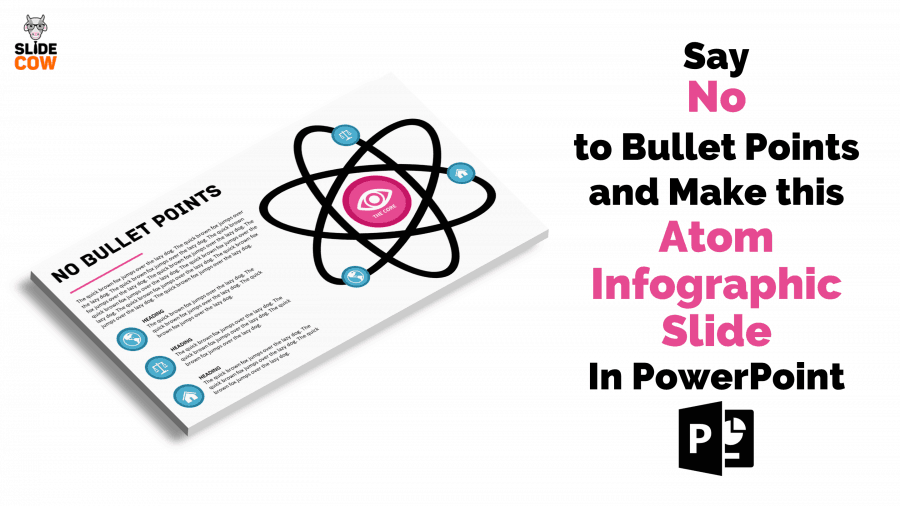
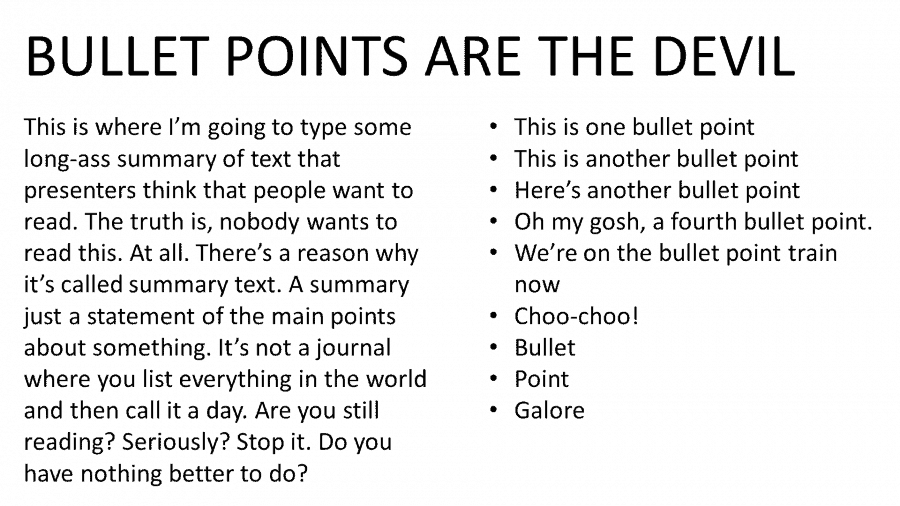
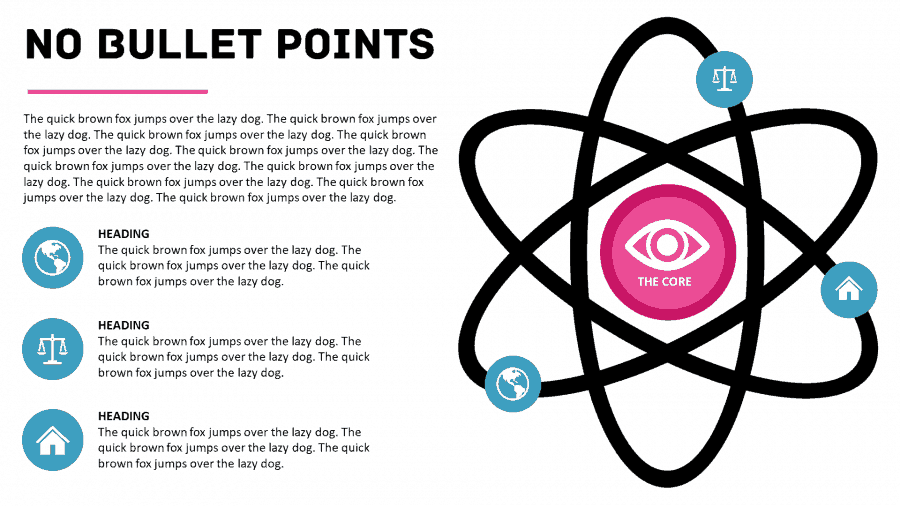
Great stuff, thanks! 🙂
Any time, mischa!