Greetings PowerPoint professionals!
This week’s topic will be concerning bar charts (also known as bar graphs). You’ve seen far too many of these on various PowerPoint slides, and very few look great. Don’t worry though; Slide Cow is here to fix that.
I’m Assuming You Know What a Bar Chart Is … Right?
I won’t sit here and put a generic definition of what bar charts are, and when they should be used. I am pretty sure that you guys have at least made it past grade 5 and know exactly what bar charts are and when to use them.
Instead, I’m going to directly address the problem that I see with bar charts on PowerPoint slides.
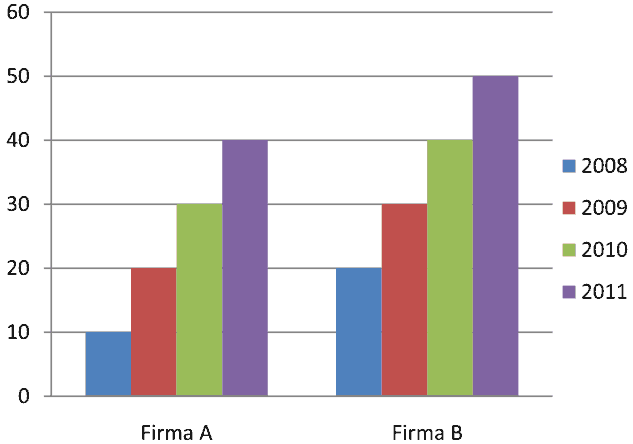
If you are the kind of person that inserts a bar chart, changes the bar colors, and then calls it a day, then please read on. Remember that the visual representation of your data is just as important as the data itself. There is no point of you illustrating something that your audience will have a hard time interpreting.
So really, my message to you should be clear: make it as easy as possible for your audience to notice the key messages of your bar charts using design techniques and principles in PowerPoint. The more key messages your audience can take from your statistical information/analysis, the better.
What design techniques are you talking about?
I’m glad you asked!
Everything you need to know is shown in the video (I mean, isn’t it always?). Just keep in mind although the focus is on bar charts, we did shed some light on column charts. You know, to give variety and all. You’ll learn how to:
- Create a bar chart / column chart on PowerPoint
- Know when to use a bar chart / column chart on PowerPoint
- Format your bar chart / column chart on PowerPoint
- Emphasize on key data points in your bar chart / column chart on PowerPoint
So yeah, up your bar game, and have fun with this one!