We’ve done our fair share of front cover PowerPoint tutorials on Slide Cow (see here, here and here).
Front covers are my favorite kind of PowerPoint slides. They make me get insanely creative. That said, I jumped at the opportunity to help out a Slide Cow follower with a front cover slide that she needed a bit of support with.
The request
Stacy’s email is below.
Dear Yoyo,
Thanks so much for doing this series, it’s a wealth of knowledge.
I have an informal presentation coming up and was wondering if I could have your support.
You see, I’m doing a presentation entitled “3 awesome ways to change your life.” It’s not much, but I really want an eye-catching and creative front slide.
Do you think you can show me how to do this?
Stacy R.
The results
Stacy’s slide was made with good intentions. She wanted something simple, but effective. Therefore, she only used a text box and image to convey her message.
However, the creativity element on this slide did need a little work. So I opted for something creative but simple so that we don’t drift too far away from Stacy’s objective for this slide.
Here’s the redesign, you can find her slide on the left, and the Slide Cow makeover on the right. Be sure to move the slider to the left or the right get a better view of the slide.
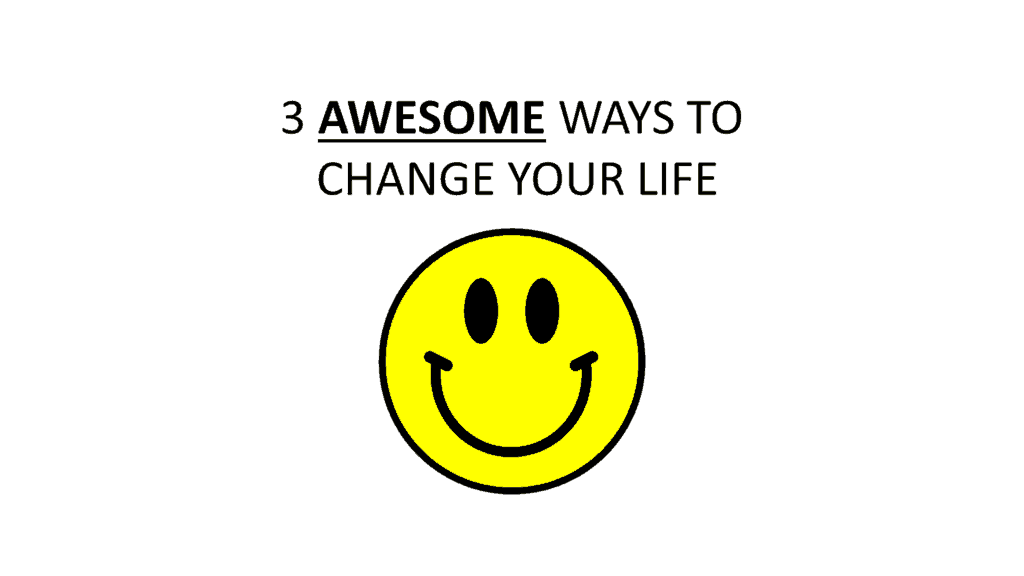
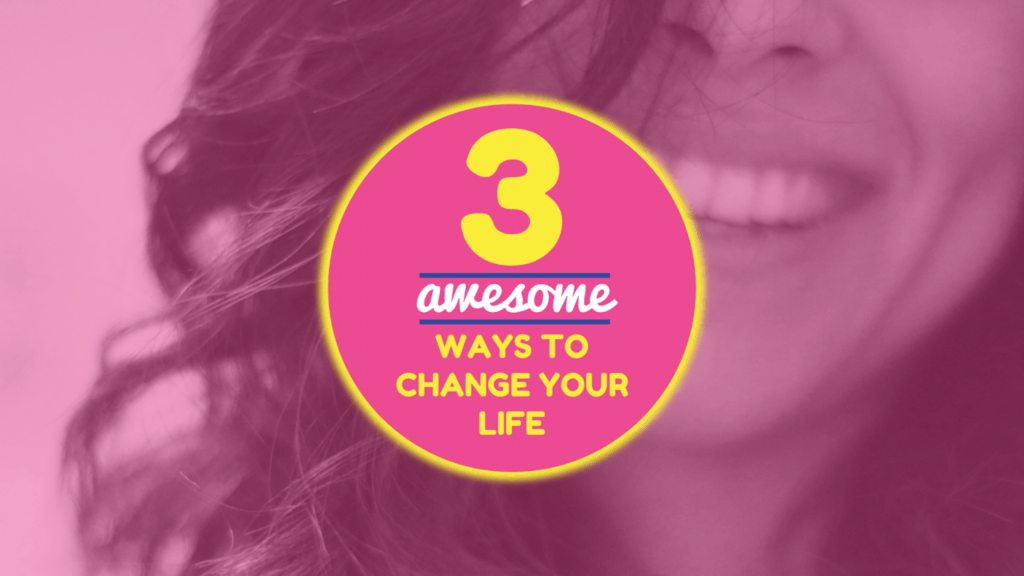
WHAT I DID AND WHY I DID IT
Stacy’s front cover looked a little, well, bland. Therefore, the first thing I did was look at what colors I wanted to use to redesign the slide.
I wanted to convey positive vibes, so I chose pink, yellow, and a dark shade of blue, which I thought was a good choice. And hey, if you’re having trouble looking for colors, read up on how to choose a perfect color palette for your slide. If you want a little bit more depth on using the colors you chose, read up on how colors can influence your presentation audience.
I then went ahead and played around with the typography so that there are two distinctive fonts on the slide. The reason why I did this is pretty simple: fonts, like people, have personalities. You want to find the perfect personality for the message you want to convey, and ensure that the personality you chose doesn’t clash with other personalities on the slide.
For instance, in this redesign, I went a with a stylish cursive font for the word “awesome.” I did this to highlight a fun, informal approach to that term in particular. It gives off a positive, fun vibe that the audience can appreciate.
I placed the text in the center, put a circle behind it and made that circle glow. This is simply to focus the attention on the center of the slide.
I then went ahead and put a high-resolution image in the background, with a pink overlay.
Result? Pretty damn decent.
IS THIS EASY TO DO?
Easiest tutorial to date.
WHAT DOES THE POWERPOINT TUTORIAL COVER?
This PowerPoint tutorial will teach us how to:
- Create excellent typography on PowerPoint.
- Focus the attention on the center of the slide using shape and shape effects on PowerPoint.
- Create an overlay effect for a high-resolution image on PowerPoint
- Further reinforce the theme of the slide with appropriate fonts, colors, text, and positioning.
- Take advantage of white space within our PowerPoint slide so that it is clear and concise through key positioning.
How do I find free pictures like the one you used in this tutorial?
Got you covered; check out four websites where you can find high-quality stock photos for free.