Value is the importance, worth, or usefulness of something. Therefore, if we’re discussing value on a PowerPoint slide, it’s important to make that same slide valuable, which is what we’re going to do today.
THE REQUEST
The email I got was from a Slide Cow follower called Tiffany. Her email is below.
Hi Yoyo – Awesome redesign. I literally use at least one of your techniques in every presentation that I create now.
I do need help with a particular slide though.
I need to communicate the value of a project I am working on so that I can gain a sponsor/champion. Can you help me with the attached?
Thanks so much,
Tiffany T. H.
Tiffany is after a PowerPoint slide that seeks to convey the value of an individual project to gain sponsors and champions. Therefore, it’s important to design a PowerPoint slide that reflects this. That’s exactly why I thought it would be a good idea to base this slide on a key infographic: a star.
Yep. A star.
Why, you may ask?
Because a star demonstrates value.
Think about it. We typically use stars to rate certain things. Hell, if you go to Amazon and look at the different products, customers usually rate these products between one to five stars. One star typically demonstrates little value, and five stars show extremely high value.
Anyway, here’s the redesign. Tiffany’s slide is on the left, and the redesigned slide that I did is on the right. Be sure to move the slider to the left or the right get a better view of the slide.
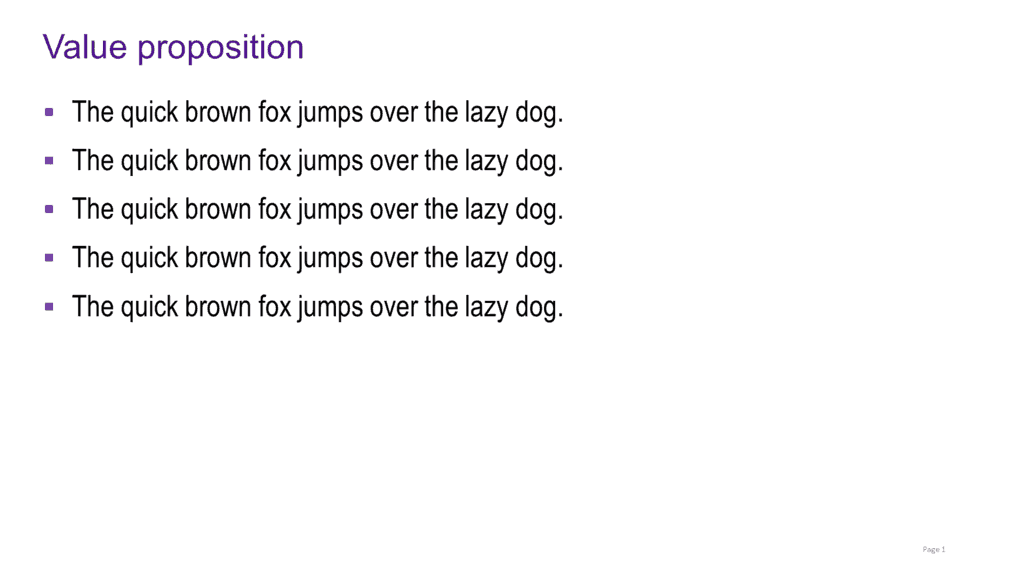
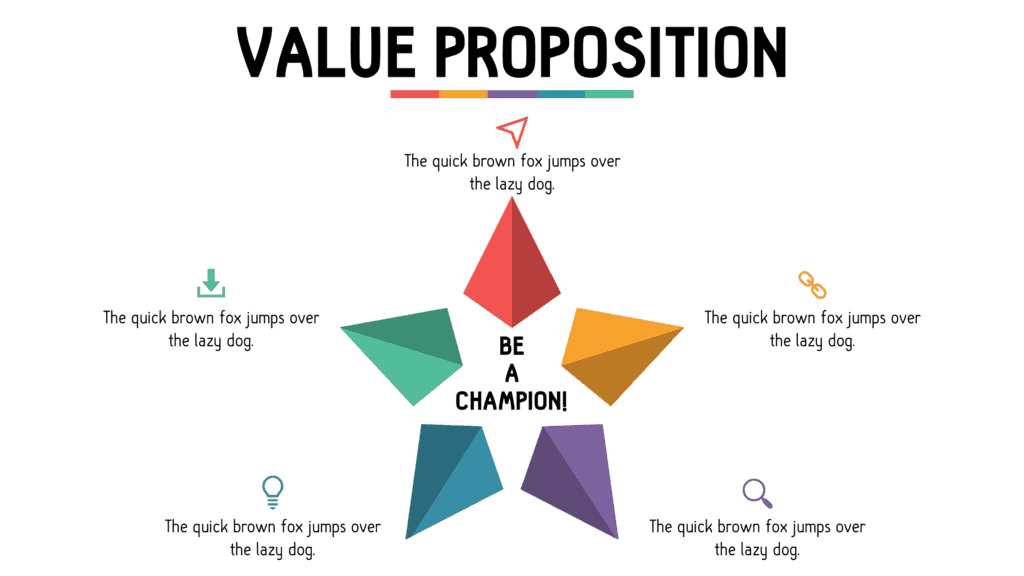
WHAT I DID AND WHY I DID IT
The idea was to create a star infographic within another star to separate the five points. I did this using PowerPoint’s shapes, as well as the Merge Shape features.
I then went ahead and added text boxes and icons to the icons to represent the colors.
IS THIS EASY TO DO?
The trickiest part of this tutorial was to make the shadow effect to make the star infographic pop, but if you follow the steps word-for-word, you’ll be okay.
WHAT DOES THE POWERPOINT TUTORIAL COVER?
This PowerPoint tutorial will teach us how to:
- Create a five-point star infographic using shapes and PowerPoint’s Merge Shapes features.
- Create a shadow effect for the star infographic using shapes and PowerPoint’s Merge Shapes features.
- Further reinforce the theme of the slide with appropriate fonts, colors, key words, and text positioning.
- Take advantage of white space within our PowerPoint slide so that it is clear and concise through key positioning.
I DON’T KNOW HOW TO BRING ICONS INTO MY POWERPOINT SLIDE
Never fear, I got you covered. See: How to Important (or Even Make) Icons to Make Your PowerPoint Slides Look Awesome.